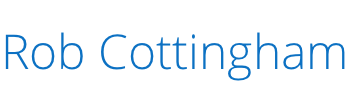For more Apple goodness, check out Rob’s Noise to Signal cartoons about life as a Mac user!
 Oh, Bluetooth. You’re the technology that keeps almost working. You’re convenient and effortless until the moment you really aren’t.
Oh, Bluetooth. You’re the technology that keeps almost working. You’re convenient and effortless until the moment you really aren’t.
For example: my MacBook Pro recently stopped recognizing my Apple wireless trackpad. Nothing I did helped: rebooting, resetting, unpairing, changing batteries, burning an entire tofurkey as a sacrifice to Tim Cook.
Finally, I hit on a solution that worked for me and, if you have a similar problem, might work for you too. (Bear in mind I’m no engineer, and what worked for me may wind up burning your house down and turning your pets feral.) It requires you to register as an Apple Developer, but requires no geekiness beyond that. Here’s the process:
- Create an Apple Developer account at https://developer.apple.com/register/index.action. It’s free. You do not have to be a developer to do this.
- Head to the Downloads page at https://developer.apple.com/downloads/index.action. Search for “xcode”.
- Find “Hardware IO Tools for Xcode” and spin down the triangle menu. Download the disk image.
- Open the disk image, and launch Bluetooth Explorer.
- Under the Tools menu, choose “Device Cache Explorer.” Delete the cache for the device in question by selecting it from the list on the left and then clicking the minus button below.
- Reboot. Now try pairing.
- If you still have no luck, launch Bluetooth Explorer again, open Device Cache Explorer and click “Delete All” to remove all of your devices. (This may require you to pair again with any other devices you use.) Reboot. Now try pairing.
Did it work? Great!
Still no luck? Well, maybe start checking the grocery ads for a good deal on tofurkey.