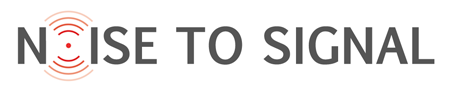I love drawing Noise to Signal, but I’ll admit it’s sometimes frustrating. Especially when I’m away from my desk.
Here’s the workflow I used to use:
- rough out the cartoon in pencil
- on tracing paper over the cartoon, draw the cartoon in marker, brush or dipped pen
- scan the ink drawing
- troubleshoot the scanning software
- rescan the ink drawing
- touch it up, often adding shading, in Photoshop
Sure, you suffer for your art. But that’s a whole lot of steps for a fart joke.
So when I got a 12″ Wacom Cintiq for my birthday last year, I was delirious with joy. It took a while to get used to, but now I have the workflow down to:
- plug in the various cables for the Cintiq
- find the stylus
- rough, “ink” and shade the cartoon in Photoshop on the Cintiq
Which is a lot more efficient… except all those cables and adapter boxes isn’t a trivial matter if I want to doodle while we watch TV in bed, or draw at a café (where they usually look a little askance at the guy hauling out a laptop-sized drawing tablet, paperback-sized connection box and rat-sized power supply, on top of the laptop and power supply he’s already got on the tippy little table).
Don’t get me wrong: I’m thrilled with the Cintiq. Thrilled. With. The. Cintiq. Got that, Wacom Giving-Away-Free-Products Division? Thrilled.
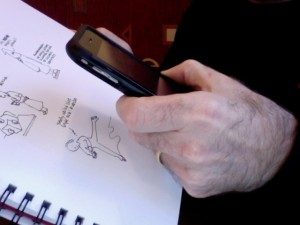 But I’d also like a simpler option, especially when I’m on the road. There, my usual workflow involves shooting the cartoon with a Canon SLR, importing it into Photoshop by way of iPhoto, and performing a certain amount of surprisingly time-consuming magic on it to make the paper uniformly white.
But I’d also like a simpler option, especially when I’m on the road. There, my usual workflow involves shooting the cartoon with a Canon SLR, importing it into Photoshop by way of iPhoto, and performing a certain amount of surprisingly time-consuming magic on it to make the paper uniformly white.
I’ve tried shooting the cartoon with my iPhone, but so far have been unimpressed with the results.
Until today. Catherine Winters, who almost certainly ought to be cartooning because she has a wicked sense of humour, told me about an iPhone app called JotNot. It’s $4.99, but there’s a free version that watermarks your image, displays ads on your iPhone and lacks a few other goodies.
The promise is that JotNot will create crisp, clean, high-contrast images from your documents and whiteboards – not unlike a higher-res fax. And while that isn’t the kind of quality I want for any images I’ll ever be printing, that could work for shooting quick drawings from my sketchbook. So does it?

That’s the untouched iPhone photo, from my Olympic sketchbook. I didn’t work to hard to keep the light at all uniform, and the result is a pretty fierce gradient darkening toward the lower left corner. Turning the paper into pure white without sacrificing (too much) drawing quality is typically what consumes most of the time in this process.
But our friends at JotNot promise to do that for me. Do they deliver?
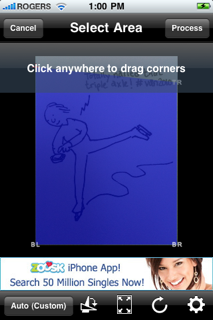
Above, the photo in JotNot; you drag the corners to eliminate any distortion caused by shooting at a bit of an angle.
Note the ad. Also note I’m not really interested in searching 50 million singles. There’s an argument for the pro version.
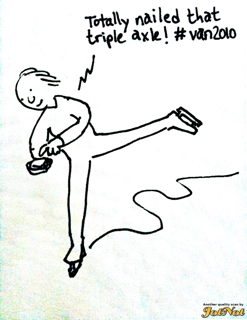
This is JotNot’s automatically cleaned-up version of that scan. For the most part, it’s really not bad at all – the blacks are crisp, with only a few dropouts, and until you get to the darkest part of that shadow, the whites are white.
But there’s still a lot of noise from the shadow as you get to the lower left. This might well be acceptable if you were shooting a text document… but for the cartoon, it would require a lot of work to tidy up.

That’s more like it! I reshot the cartoon, this time moving the sketchbook into better light. If you looked very closely, you’d still see a little noise in the lower left… but much, much less.
So what’s the verdict? I’m impressed, and surprised. Once I gave it some decent lighting, JotNot did a bang-up job. I’d love to have something higher-res (this looks pretty nifty) on the road, but I could easily see myself using JotNot for cartoon-blogging an event. And while Photoshop Mobile gives me more control over image adjustments – which would likely take me a minute or two to tweak – JotNot just got it right in seconds. (The watermark is a non-starter, of course, so I’m going to shell out my five bucks in just a minute and buy the full version.)
Expect to see a few more quick sketches here, then.
(What’s still missing: an easy way to post from my iPhone to a Webcomic-powered WordPress site. Ideas?)