For more Apple goodness, check out Rob’s Noise to Signal cartoons about life as a Mac user!
For a several-year-old post, this has held up pretty well… mainly because of the comments below, because the advice in the post itself may not solve the problem. So be sure to read the comments if the steps here don’t work for you! And thanks, commenting peeps—you’re the best!
[et_bloom_inline optin_id=”optin_3″]
I opened my favourite collaborative editor, SubEthaEdit, and braced myself. Argh – there it was: that dialog box asking me if I wanted to allow this application to accept incoming connections. I’d already followed Apple’s instructions for “whitelisting” applications: adding them to the firewall’s list of apps that are allowed to answer when the outside world comes a-callin’. I’d done it, not only for SubEthaEdit, but also for iChat, iTunes, iPhoto and iCan’tRememberHowManyOthers. And yet every time I’d launch them, OS X would helpfully ask me one more time – just in case I’d changed my mind since the last hundred times I’d opened them. Thankfully, the Apple support forums come through again… this time, thanks to one Ralph Johns who knew just how to fix it. Here’s what you do:  First, open System Preferences and click on “Security”.
First, open System Preferences and click on “Security”.  Now follow these steps:
Now follow these steps:
- Make sure “Set access for specific services and applications” is selected.
- Select the top application in the list.
- Click the “-” button to delete it. Repeat until there are no applications in the list.
- Select “Allow all incoming connections”.
- Re-select “Set access for specific services and applications”, and quit.
From now on, you should be asked once and only once whether you want an app to accept incoming connections… and the iApplications may well not bother you at all. (By the way, if you had specifically selected some applications where you wanted to block incoming connections, you’ll want to do add them to the list again.)
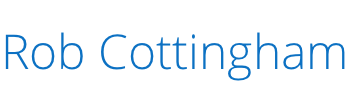




Thanks, Rob (and Ralph, by extension), for the clear and concise solution, complete with visual aids!
It seems that this solution only works for me partly. The first time I open the application after doing this, I am not prompted. Every subsequent time, though, I am.
I’ve just turned off the firewall, because if I miss the prompt and it times out, then it blocks access to the application. I guess allow might not really mean allow, but block sure as heck does mean block.
This still isn’t fixed in 10.5.5. Why isn’t this a bigger issue? I have tried removing and re-adding everything multiple times, but it still keeps asking me if I want Firefox to allow incoming. At least once a week. This is annoying.
Firewall only trusts “signed” applications – if there’s any alteration to that application it will ask permission every time as it assumes the change could be as a result of something malicious. Simply customising an app’s icon can trigger this message. Also, having LAN Sync enabled can trigger this dialogue box.
Unfortunately does not work for me but consider I am on Mavericks 10.9.3 and Apple has had plenty of time to stuff things up since the solution may have worked ok. the whole of the Security & Privacy window has changed. I gave permission to Entourage (Office 2008) “Allow incoming connections” but the message to “Deny” or “Allow” still comes up.
Open terminal > enter following code;
sudo codesign –force –sign – /Applications/*App Name/Directory Here*
I’ve used and tailored this code with multiple apps with the same problem with 100% success. Another alternative is to uninstall offending app and reinstall the latest version that will be digitally signed. Hope this helps.
Apparently your solution is still valid for El Capitan (though they have simplified things a bit and you can shift-click multiple apps at once and then click the [-] button only once to clear the list.)
os x 10.11.1 (EL Cap.) does not have “Set access for specific services and applications”
In regards to jmk’s comment (Dec. 9, 2015) regarding “Set access for specific services and applications” not being available in El Capitan.
That functionality is available in El Capitan via Firewall control panel in Security & Privacy.
Hence access: system preferences -> security & privacy –> Firewall -> firewall Options. See the list in resulting window.
In regards to RogueB – 10.11.1 (EL Cap.) does not have “Set access for specific services and applications” – the firewall graphic in the post above is not the same as I have. I can only block all connections or add programs to accept.
Have tried on Office 2008 for Mac running on iMac OSX v 10.13.1 and the fix does not work. Security & Privacy box setting choices are different, but even deleting therefrom all apps seeking opening, closing Security & Privacy, and retrying opening Word or Excel the Permission Box still opens.