(In a hurry? Spoiler: I found my solution at AppleToolbox.)
I’m always eager to jump on even the most minor of upgrades, which should probably go in my bring-forward file for my next bout of spiritual introspection. So I was one of those people obsessively checking for the iPhone operating system upgrade this morning – and clicking on the “Sure thing! Squirt that sucker straight into my phone!” button as soon as it appeared.
And all went as smoothly as advertised… until I tried tethering, and couldn’t. And then couldn’t check email. Or surf the web. It took me a while, but I realized I had no data connection.
Two of my Twitter friends, stv and drfyzziks, started me down the right path when they mentioned that Rogers had pushed out an update to their iPhone settings last night. I hadn’t seen it. And sure enough, iTunes kept trying to install that update on my phone – and kept failing.
A call to Rogers customer support revealed that I wasn’t the only one with this problem. But nearly an hour later, with plenty of switch-flipping on Rogers’ end and a few hard-resets and virtual handstands on mine, we were no closer to a data connection.
I soon learned that restoring factory settings would give me a 3G connection, but a blank phone; restoring all of my content from a backup would take the connection away again. Trying to change the Rogers settings was an exercise in frustration and futility.
Then a web search that confirmed this isn’t an isolated issue, and finally led me to AppleToolbox. They had the answer I needed: a site called Unlockit NZ.
This site does something really simple but very, very handy: it creates a new profile on your iPhone with a few custom settings. Most importantly, it tells your phone how to access the Internet using your mobile carrier. You visit the site on your iPhone (which means you need a WiFi connection) and navigate to the “Set custom APN” screen, where you select your carrier. (There are two options for Rogers; I chose the second.)
One confirmation screen later, I was surfing the web on 3G. (And, by the way, Rogers pushed an updated settings file to my phone. Go figure.)
I can’t promise this will work for you, but if not, you can easily remove the profile under iPhone Settings > General > Profile. Good luck!
For more Apple goodness, check out Rob’s Noise to Signal cartoons about life as a Mac user!
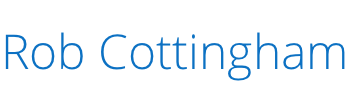




Rob: Works beautifully, far more gracefully than a hard reset. Thanks
Thanks a bunch Rob! My 3G and GPRS data connection work fine again! Greetings from Holland…
Your idea was great but didn’t work for me. It gave an error that only one profile could be loaded at a time _but_ Settings -> General didn’t have a Profile section for me to go to do delete the old, bad one.
I eventually resorted to Settings -> General -> Reset -> Reset Network Settings. Did that, the phone rebooted and it instantly worked.
Thanks, Stephen – both for the comment and for giving folks facing these issues another arrow in their quivers!
SM and Dennis, I’m delighted to hear that worked for you! Thanks for letting me know.
I watched your tweets very carefully to troubleshoot for the team. I didn’t have a Profile section either but decided to attempt the upgrade. And on my update (at about 11:30am PDT), it appears Rogers may have resolved the issue as there was a ‘carrier update’ that came through after the software loaded. Everything is operating normally including tethering. But thanks for keeping us informed!
ya, except only problem is, MMS and visual voicemail still doesn’t work.
Thank you!!! I thought I’d never get the internet without Wi-fi again… A note to others who may want to try this, if you can’t install the profile directly from the website, select the email option and install it from within the email. Worked like a charm…
Thanks man, a quick and sweet fix for a very annoying problem!!
Worked like a charme, thanks, hopefully apple will come soon with an update!